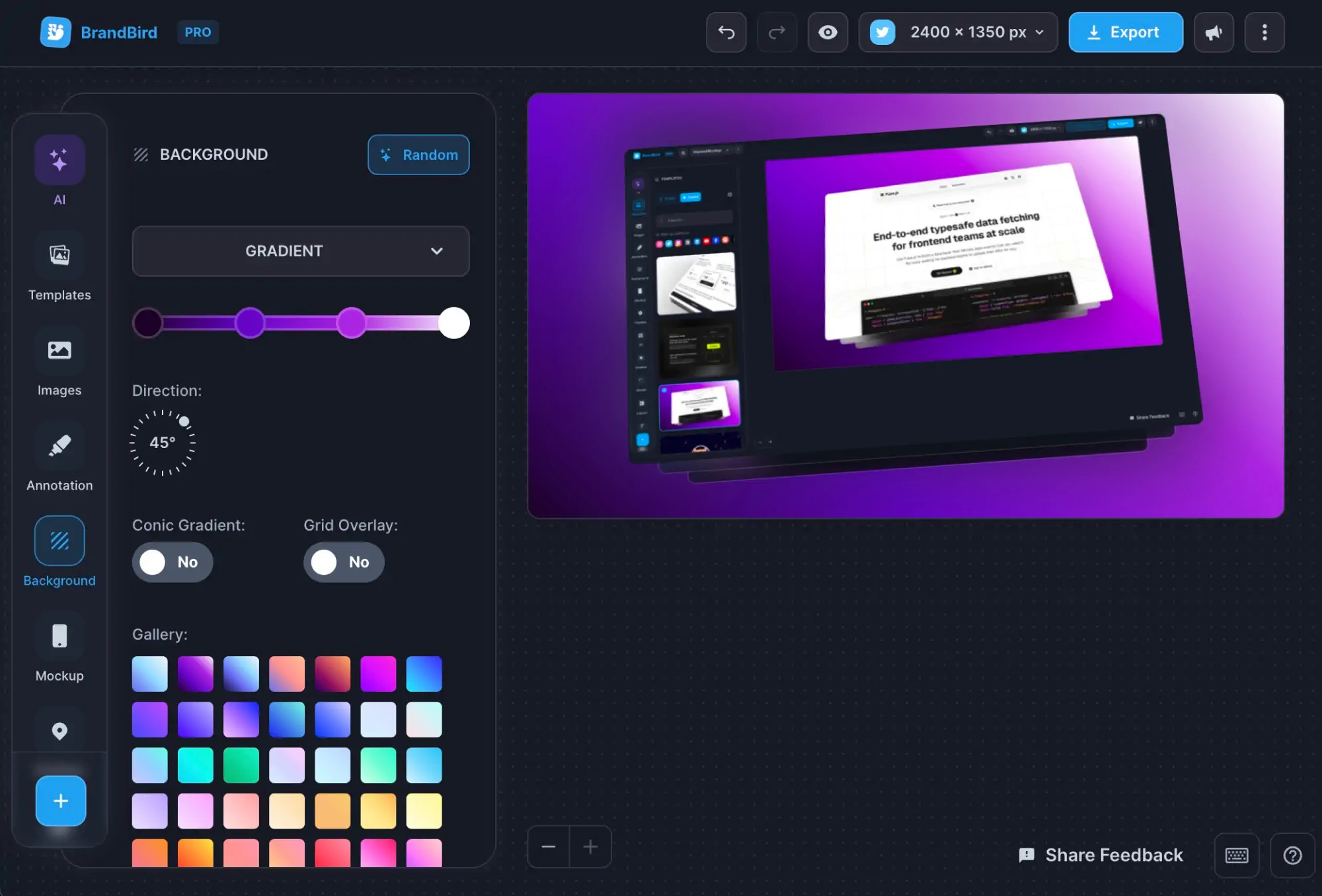How to Blur/Pixelate Text On An Image
Written by Zoe Anthopoulou
Jul 16, 2024
.png?table=block&id=948bc7ba-ef73-4efa-85d2-20ee36cceabc&cache=v2)

If you are a founder who is building in public, a content creator or a marketing professional you sure are familiar with sharing information on social media through images or screenshots. It is a daily activity, one we do without a second thought.
However, this ease of sharing may come with risks, such as the exposure of sensitive information. Some types of sensitive information are passwords, customer emails, names, API keys etc.
That is why you might sometimes find yourself in need to hide certain information or reduct text from your images and screenshots, to protect people’s privacy, ensure compliance with legal standards, and maintain confidentiality.
In this post, we will take a closer look behind the reasons you might need to use blur on your images, and how you can do it easily, using BrandBird.
Why Blur Text from Screenshots?
Blurring text, in the form of of a blur effect or blur filter, is a technique that involves making some text on an image or screenshot unreadable while keeping the rest of the image intact. This practice is essential to:
Protect Privacy
Blurring personal details like a person’s name, phone number, email address, or financial information), when sharing a screenshot ensures that these details remain hidden from unauthorised viewers who could use those for malicious purposes, such as fraud or impersonation. Example: If you're sharing a screenshot of an email conversation, using the blur effect to hide info like email addresses and names can prevent identity theft or spamming.
Ensure Compliance
Strict privacy regulations such as GDPR in Europe or HIPAA in the US have been put in place to ensure that individuals and their personal data are protected. Therefore, blurring or pixelating text that includes personal information is necessary to stay compliant with these laws. Example: Blurring patient information in medical documents or customer details in business communications is crucial to avoid legal penalties.
Maintain Confidentiality
Blurring ensures that proprietary or confidential information is not disclosed unintentionally, maintaining the confidentiality of strategies, or internal communications.
Example: When sharing a screenshot of a project you are working on, blurring or pixelating details ensures it remains confidential until you decide if you want to give out more information.
Retain Focus
If you have a screenshot or image containing a lot information, you can blur or pixelate irrelevant information and only display the important parts, so you maintain the viewer’s focus and attention. Example: Blurring out sections of a screenshot taken from a SaaS product you can keep the audience focused on the key functionality you want to feature.
How BrandBird Can Help

BrandBird, is an online application for editing screenshots and images. It offers a variety of powerful tools, including tools to blur your images or screenshots, and hide sensitive information effectively.
With BrandBird you can select to either blur or pixelate an image and also choose the density of the effect. Here's how to it in 6 simple steps:
- Upload an image or screenshot (or simply paste one from your clipboard)
- Select the image and click Blur to open the tool
- Move the blur layer over the text you want to hide
- Choose between the pixelate or blur effect
- Set the density of the effect
- Click "Save Edits" to apply the changes on your image
And since we offer a lot more features you can continue editing your image until it’s perfect for posting! Here’s a post on BrandBird’s features to see what else you can do with it: BrandBird: a Powerhouse of Features
Conclusion
As a founder who is building in public, a content creator or a marketing professional you might sometimes find yourself in need to hide certain information or reduct text from your images and screenshots, to protect people’s privacy, ensure compliance with legal standards, and maintain confidentiality.
Whether you need to hide text, redact information, or pixelate an image, BrandBird has got your back! And this way you can continue using images for your posts or presentations, without ever worrying again!