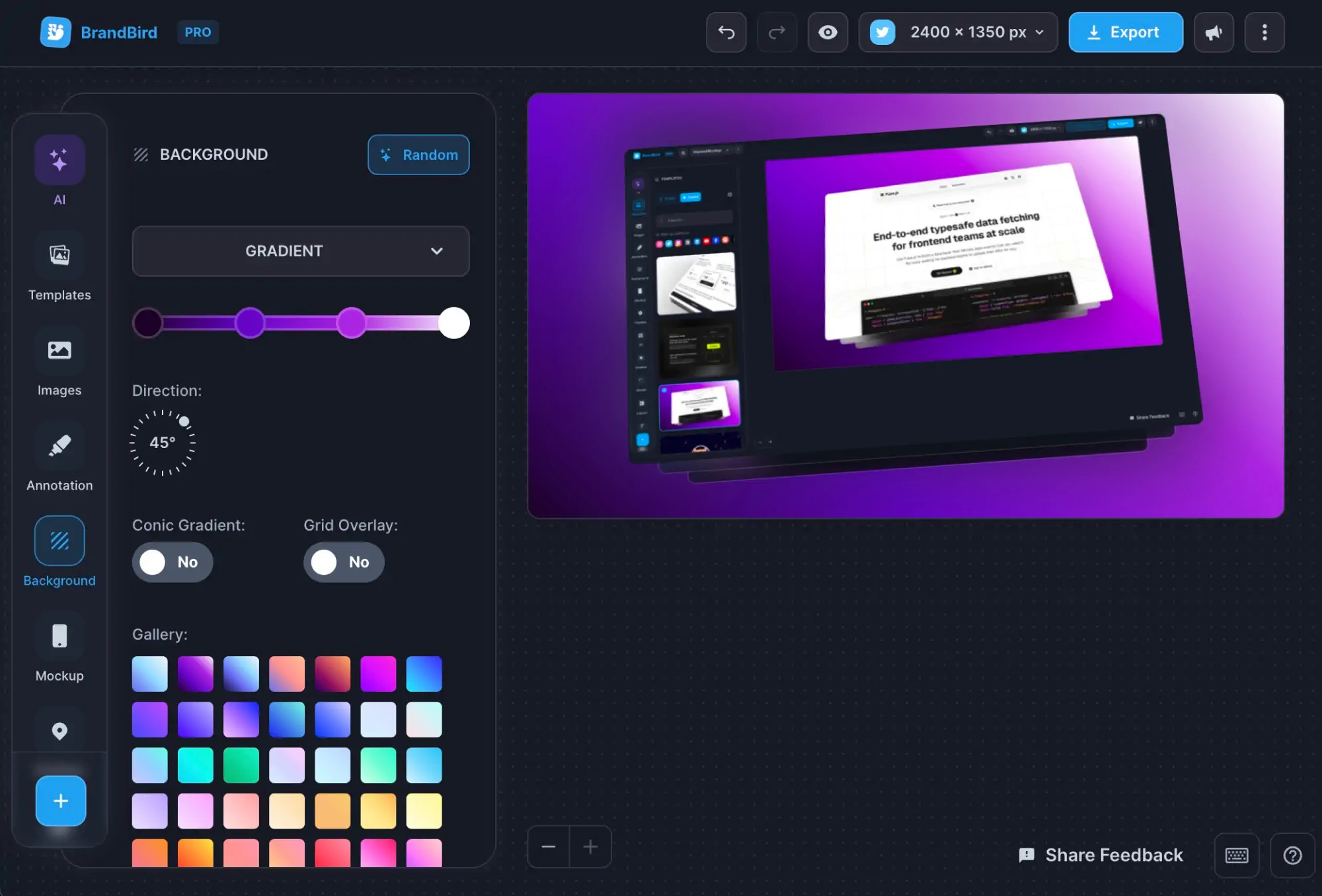How to Annotate an Image Online
Written by Zoe Anthopoulou
Jul 10, 2023
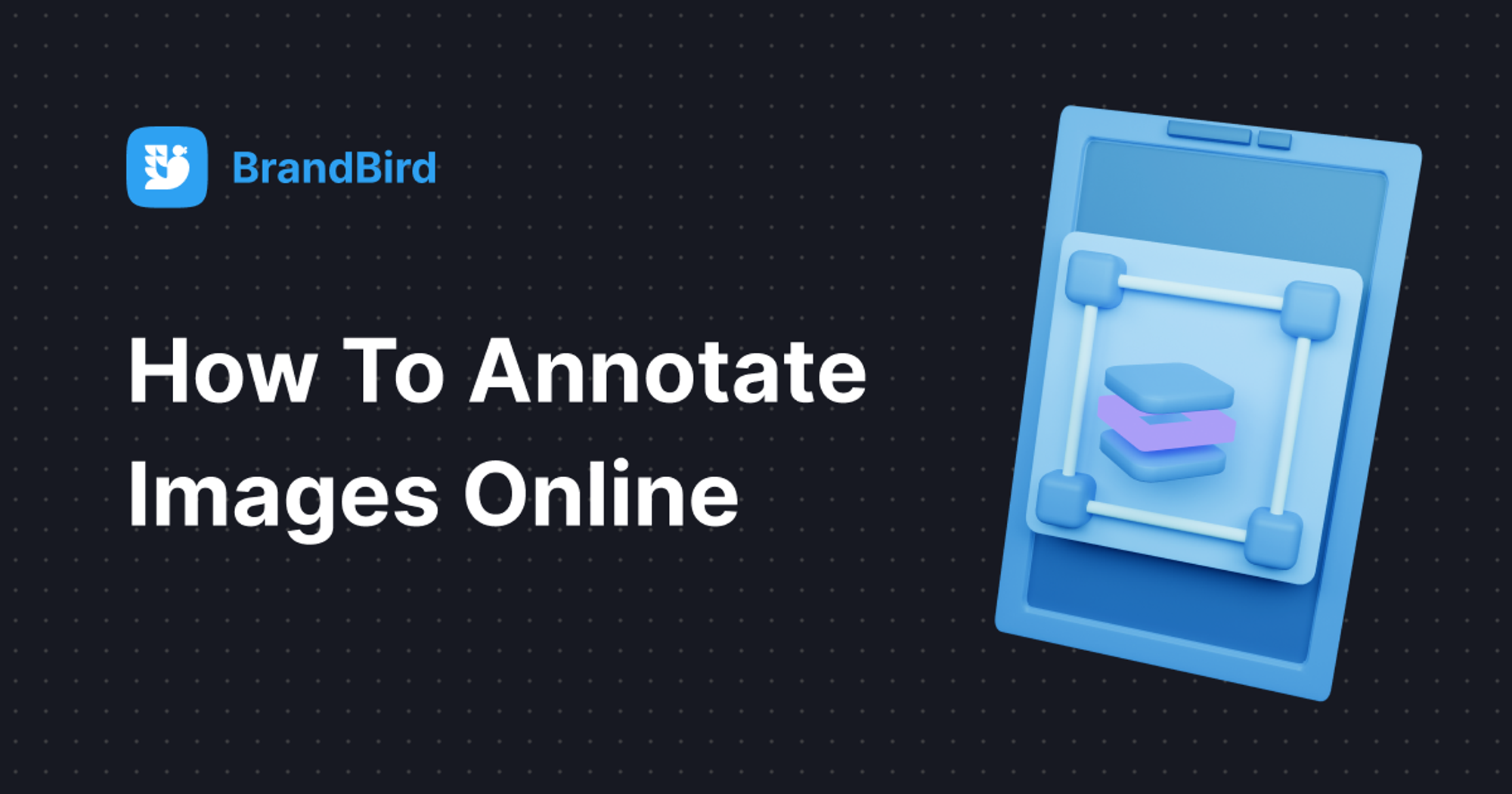
Image annotation is the process of adding stickers, shapes, or comments and text on top of an image or screenshot to point out something important or a specific detail you want the viewer to notice.
By annotating an image or screenshot, you can highlight important areas of your image or screenshot, draw the viewer’s attention and make it stand out.
How can I use image annotation?
Image annotation is a very useful tool for founders, marketing professionals and content creators, who want to showcase their product’s features, or communicate a message better with their audience.
In short, image annotation is essential if you want to:
- provide additional context and convey a message within your image
- draw the viewer’s focus on something important
- make your image fun & unique
But if you are still unsure on why you would use image annotation, below you will find an example and some use cases 👇

Image annotation is ideal when you want to:
- Highlight certain product features on an image
- Showcase a customer testimonial by hiding sensitive details
- Point to a specific part of an image or screenshot
- Explain an image on social media by placing numbers on it
- Avoid lengthy text explanations and note your message on the image
- Add some style to your image
An image markup and annotation tool like BrandBird can help you do this and much more! It offers stickers, shapes and text available for you to add to your image and markup the areas that you want to highlight.
How to use an online image annotation tool?

To use an online image annotation tool like Brandbird Studio, you need to follow these 5 simple steps:
- Upload an image: Select an image and upload it, or paste one from your clipboard
- Crop the image: Crop and place your image or screenshot to display only what’s important
- Annotate: Add shapes, numbers, arrows and text to highlight important areas on your image
- Have fun: Add emojis and stickers to make your image more fun and personal
Which online image annotation tool should I go for?
There may be various online image annotation tools out there, but hear me out: BrandBird is THE. BEST. online image editor and annotation tool you can find.
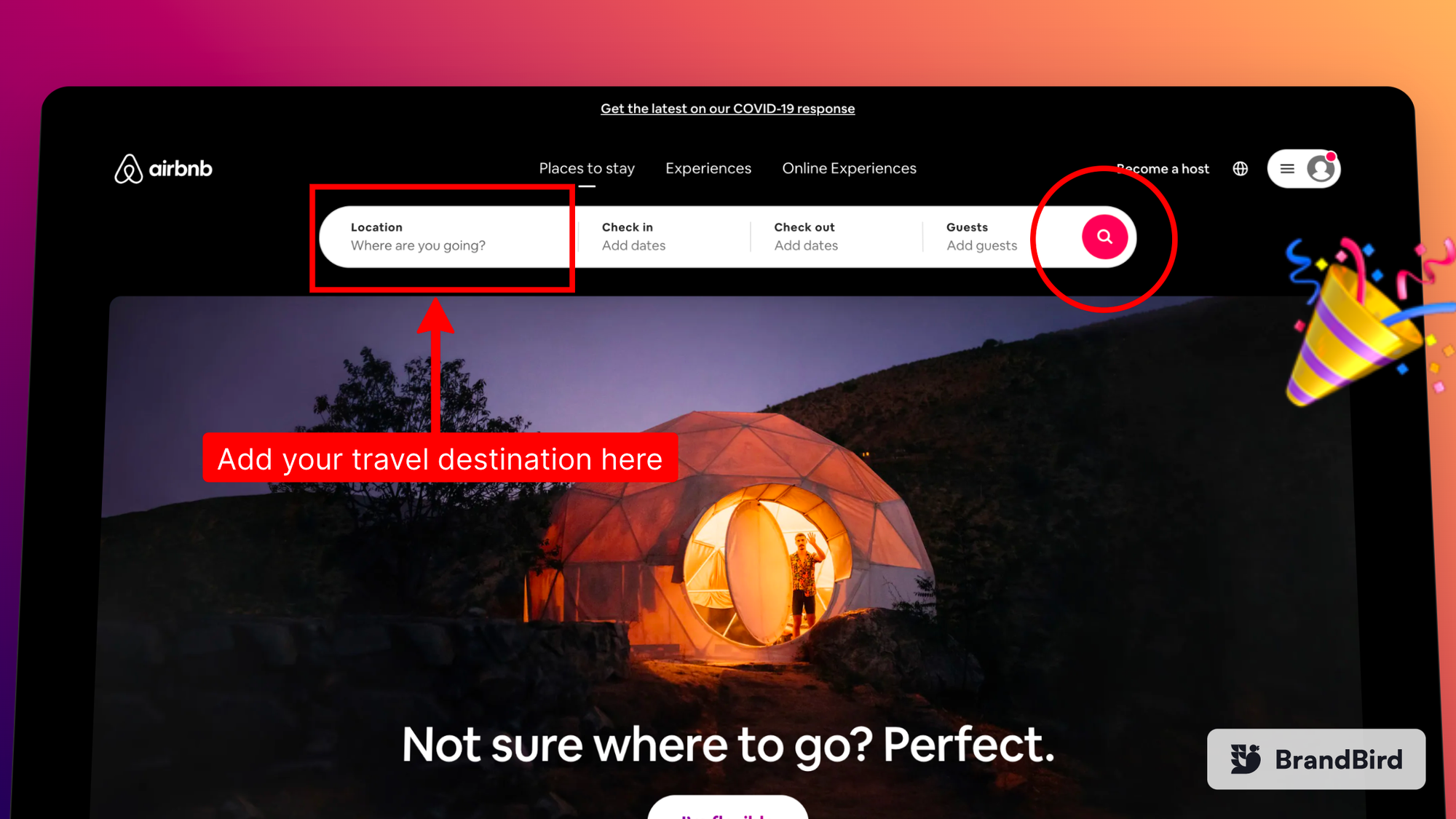
Here’s why:
→ A variety of annotations to choose from, shapes in your brands colours, and AI generated stickers
→ Super quick editing, with random backgrounds generated to match your image and smart image positioning
→ 3D image and mockups to add depth and style to your image
→ Tons of other features to get your annotation image perfect: BrandBird: a Powerhouse of Features
If you are not convinced, you can try Brandbird now, and see for yourself! With our free version you can try most of our features, without the need to signup or add a card 😉
By following these simple tips (and BrandBird!), you can create beautiful annotated images that you can use to showcase their product’s features, or communicate a message better with their audience. Don’t forget to have fun while creating, staying true to your brand and your images will stand out and impress your viewers, for sure!